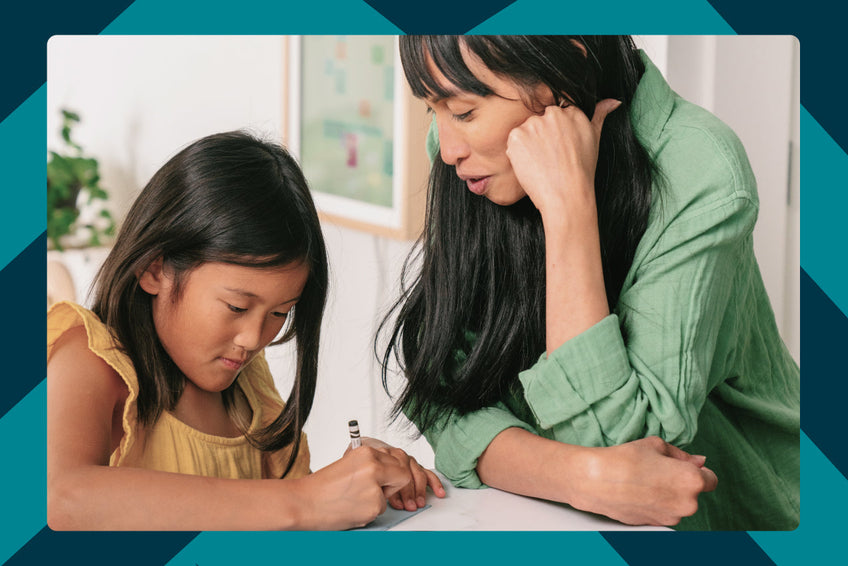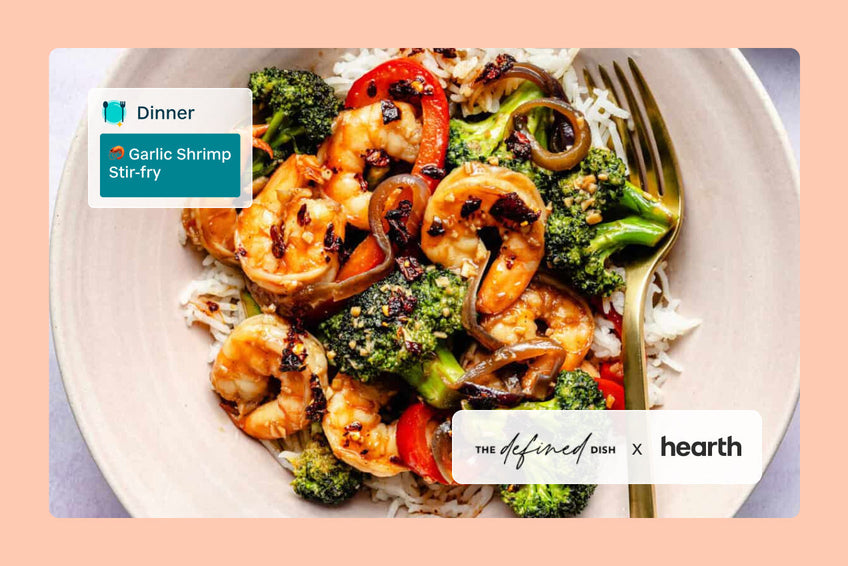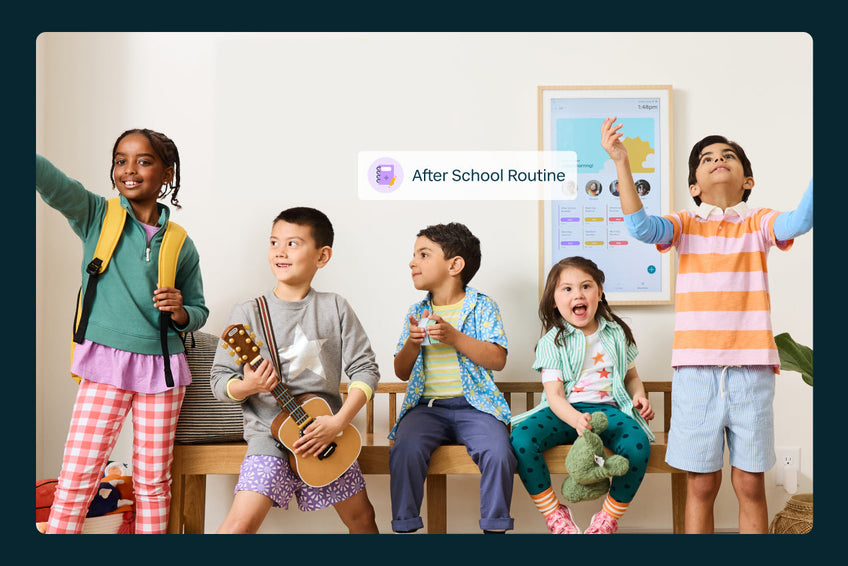Now, you can organize your Hearth Display to best suit your family's needs.
It's easy to adjust profiles on your Hearth Display in a way that makes sense for your family.
|
To reorder your family’s profiles, tap on “Manage Family” on the Hearth Companion App. Next, select the small reordering icon on the right-hand side of the screen. |
|
From here, simply drag and drop each profile into your desired order, and once complete, tap on “Done”.
|
|
Once you’ve saved your new profile order, you’ll simply need to refresh your Hearth Display by pulling down from the top of your Display. On your Hearth Display’s Calendar, To-Dos, and Routines pages, profiles will appear in the new order that you have saved. On the To-Dos page, the “Anyone” column will also be included in this new custom order. When assigning profiles to an event, to-do, or routine, the profile assignee options will also appear in your new custom profile order, along with anywhere else your family’s icons appear together. |
 |
|
Your profile will always appear first on the Companion App, followed by your new custom profile order – allowing you to continue assigning events, to-dos, and routines to yourself with ease.
|